- Make sure the following is installed:
- Tuxedo
- JRockit
- Weblogic
PeopleTools 8.51 Download:
- Login to Oracle Linux as the peopleSoft user you selected. Either "hr91" or "fs91".
- Open a Browser and login to Oracle's e-delivery
- Once logged in select the following:
- Product Pack: PeopleSoft Enterprise
- Platform: Linux x86-64
- Click the "Go" button
- Select the PeopleTools 8.51 Media pack and select the "Go" button.
- At the next page there are three files that need to be downloaded. Download the following files to the Desktop:
- PeopleSoft Enterprise People Tools 8.51 Disc 1 of 3
- PeopleSoft Enterprise People Tools 8.51 Disc 1 of 2
- PeopleSoft Enterprise People Tools 8.51 Disc 1 of 3
- Once the files are downloaded unzip them.
- Open a terminal and naviagte to: Desktop/Disk1/InstData
- [hc91@localhost InstData]# chmod 777 setup.linux
- [hc91@localhost InstData]# ./setup.linux
- Press the "Enter" button.
- Enter the following for the peoplesoft License Code: zm7ky3w41m044u863q67oke1ms7t1f2
- Select the Unicode Database and hit the "Enter" button.
- Make sure that all the Oracle Products are selected to be installed. By default they all are. Just hit the "Enter" button.
- Change the Installation location to : /apps/psoft
- Turn off the Security updates. "Click 'Enter' to accept the default. Then hit the 'y' button and the 'Enter' button to turn off the security updates".
- Click enter to accept the default for the "hub machine name".
- Click enter to accept the default for the port number: 80
- Accept Default settings for "features to install".
- After reading the summary click the "Enter" button to start installing PeopleTools 8.51.
- Once the peopleTools 8.51 has installed hit enter to exit the installer.
POST INSTALL WORK:
We have finished installing PeopleTools 8.51, however there are still some things to do. We will need to edit our bash profile and verify that PeopleTools works.
- Open a new terminal
- Enter the following command to open an editor. We will be enditing the .bash_profile :
- [hc91@localhost ~]# gedit .bash_profile
- Enter the following into the editor and save the file.
export ORACLE_HOME='/apps/oracle/product/11.2.0'
export TUXDIR='/apps/mdlware/tuxedo10gR3'
export LD_LIBRARY_PATH=$LD_LIBRARY_PATH:$ORACLE_HOME/lib:$TUXDIR/lib
export PATH=$PATH:$ORACLE_HOME/bin:$TUXDIR/bin
export PS_HOME='/apps/psoft'
export PS_CFG_HOME=$PS_HOME
. $PS_HOME/psconfig.sh
4. Restart the computer.
Login to PSADMIN
- Login to Oracle linux as "hr91" or "fs91" if installing "finance".
- Open a new terminal:
- [hr91@localhost ~]# cd $PS_HOME
- [hr91@localhost psoft]# cd appserv
- [hr91@localhost psoft]# ./psadmin
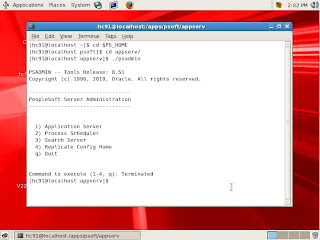

















No comments:
Post a Comment